First Struts Tutorial using Eclipse, MyEclipse
This tutorial will explain first steps using the web framework Apache Struts and the development environment eclipse. We will create a simple example library application.
Generals
Author:
Sascha Wolski
Date:
November, 2st 2004
Software:
MyEclipse
3.8
Source code:
http://www.laliluna.de/download/first_steps_with_struts.zip
Using the source code.
The source code does not include any libraries but the sources. Create a web project, add the libraries manually or with the help of MyEclipse and the extract the sources we provided to your project.
The
PDF Version of the tutorial.
http://www.laliluna.de/download/first_steps_with_struts_en.pdf
Table of Content
First steps in Struts using eclipse + MyEclipse 1
Generals 1
Create a struts project 1
Global Action Forwards and Action Mappings 6
Create a object class ?book? 9
Create a form bean, action form and jsp 13
Edit the source code of the action form class 14
Create an action mapping and action class 15
Class to provide test data 16
Edit the source code of the action class 16
Output the test data on the jsp file 17
Add, edit and remove the data 18
Edit the book listing page 24
Test the application 25
Create a struts project
Create a new struts project with File
> New > Project or use
the shortcut Strg +
n.
Select the Wizard in J2EE
Web Project
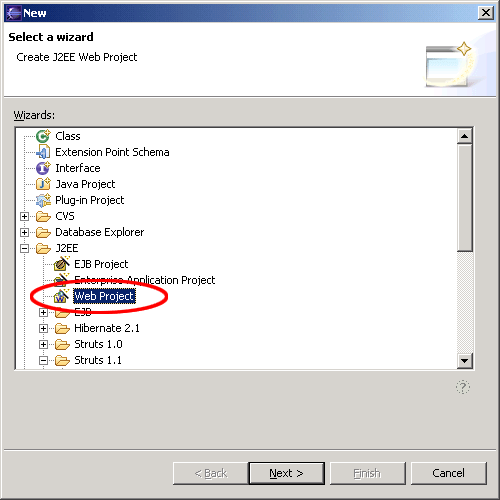
Create a nice name for your project
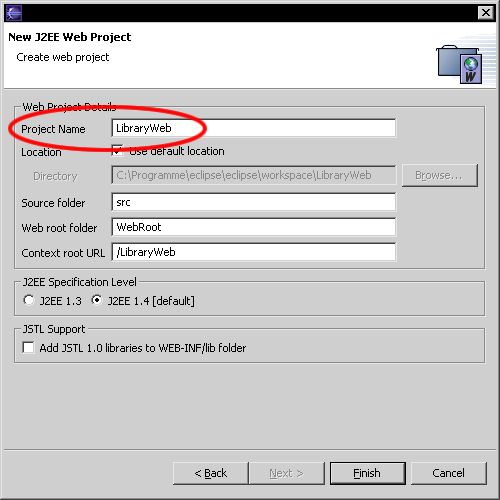
After creating the project, your Package Explorer looks like the picture below.
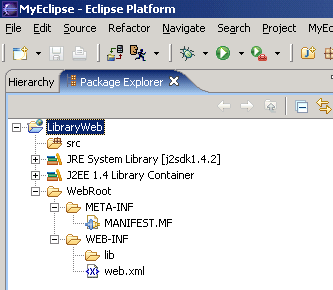
For now your project is a normal J2EE project, so we need to add the struts capabilityies. Right click on the project and add the capabilityies for struts with Add Struts Capabilityies.
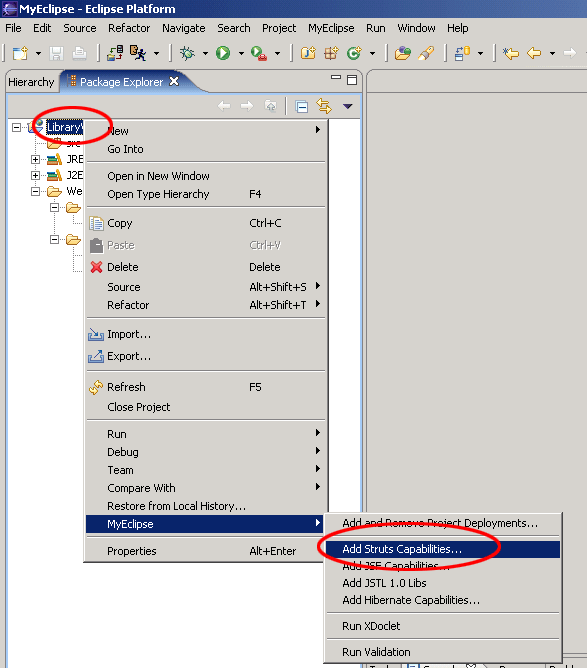
Change the properties Base
package for new classes and
Default
application resource
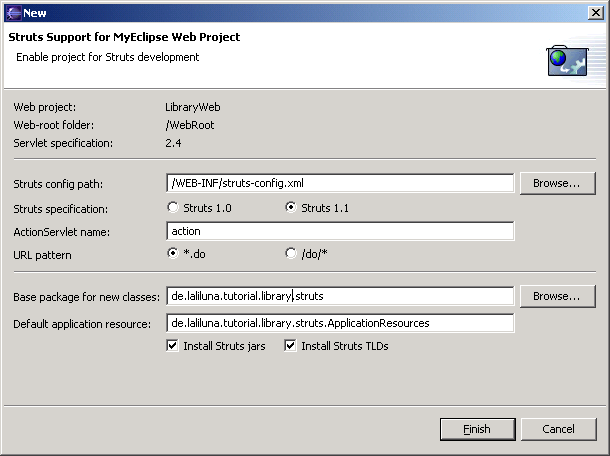
Create a default welcome page
Ok, now we want to create a default page. Right click (yes again) on the Folder WebRoot in the Project and choose New > JSP.
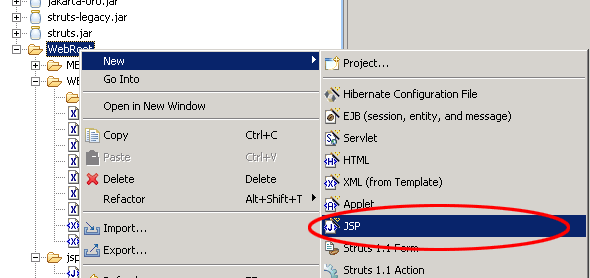
Set the name to index.jsp and choose on template to use > Standard JSP using Struts 1.1 MyEcplise will use the template to create the JSP File.
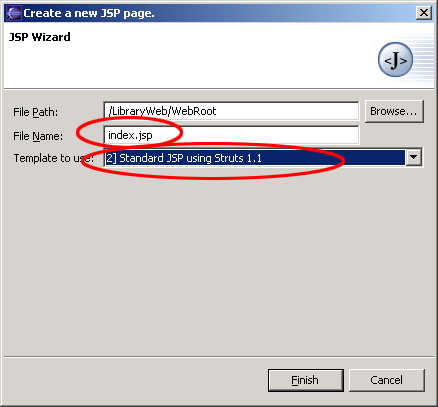
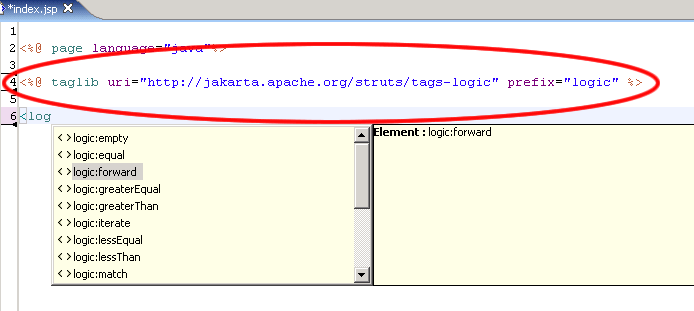
Insert the following line below the included logic tag.
<logic:forward name="welcome" />
This
line will arranges struts to find a forward with the name welcome.
If the application don�t find this forward it will leads an
error. In the next section i briefly explain the action forward.
Create a second index.jsp
file in the folder /WebRoot/jsp
Change
the body of the file to the following
<body>
Welcome!
<br>
<html:link action="bookList">Show the booklist</html:link>
</body>
Global Action Forwards and Action Mappings
What
is an action forward?
A
action forward can be used to forward to a jsp or action mapping.
There are two different action forwards. The global action forward
and the local action forward. You can access a global action forward
on each jsp or action class. A local action forward can only be
accessed by the assigned action class.
What
is a action mapping?
The
action mapping is the heart of struts. It managed all actions between
the application and the user. You can define which action will be
executed by creating a action mapping.
The diagram show you, how the application server manage the request of the index.jsp or a non existing action mapping.
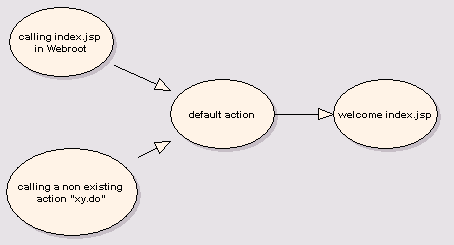
In the first step we create a new action mapping. Open the struts-config.xml, you will find it in the folder WebRoot/WEB-INF. Right click in the outline window on action-mapping.
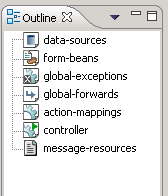
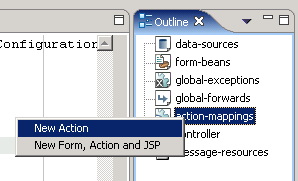
Choose Use Case default and Action Type Forward. The Forward Path is the welcome page /jsp/index.jsp
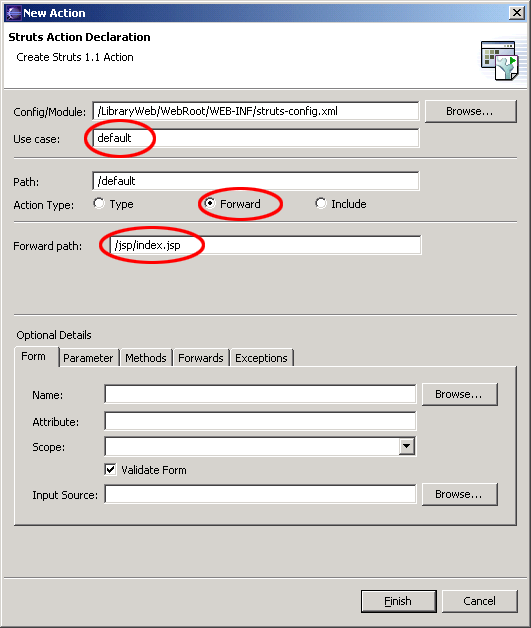
In the second step you create a global action forward. Go back to the outline window of MyEclipse and choose Global Forward
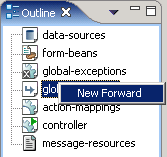
Choose the Forward Scope Global Forward. For name use the same you have set in your default page. The Global Forward refers to your action mapping.
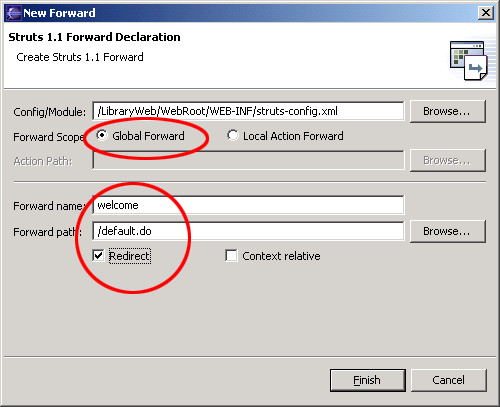
You will see the following in your editor window.
<global-forwards >
<forward name="welcome" path="/default.do" redirect="true" />
</global-forwards>
<action-mappings >
<action forward="/jsp/index.jsp" path="/default" />
</action-mappings>
To catch all requests of non existing action mappings, we have to add a parameter unknow="true" to the action forward.
<action-mappings >
<action forward="/jsp/index.jsp" path="/default" unknown="true"/>
</action-mappings>
Create a object class ?book?
Create a new class Book in the package de.laliluna.tutorial.library.
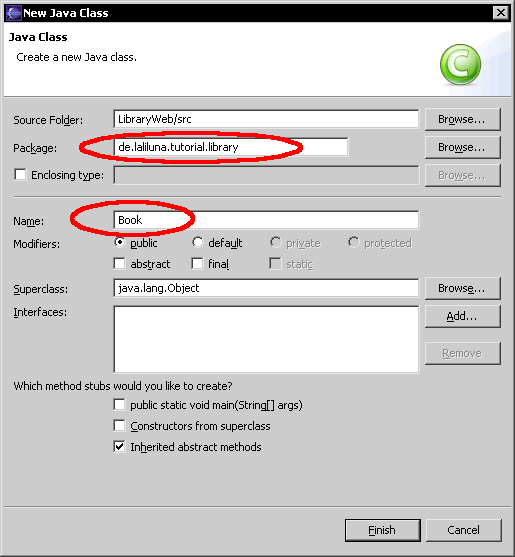
The Class Book
represents a book with the properties id, author, title and
available.
Create four variables.
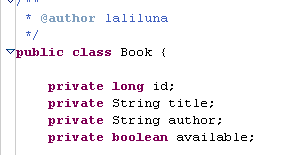
Create a getter and setter for each variable. Right click in your class, Source > Generate Getters and Setters
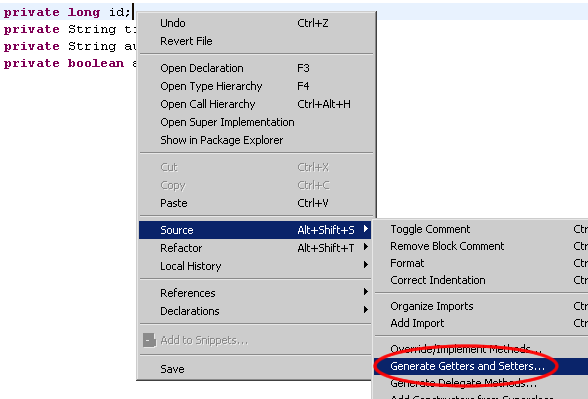
Choose Select All and insertion point Last method.
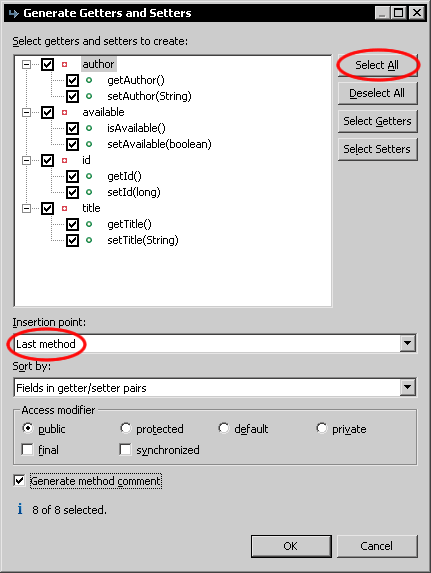
Add two constructors to the class to set the
properties on initialisation of the class.
// Contructor
public Book(){}
// Contructor to initial the properties
public Book(long id, String author, String title, boolean available) {
this.id = id;
this.author = author;
this.title = title;
this.available = available;
}
Thats all !
Create a form bean, action form and jsp
Open the struts-config.xml. Right click on Form Bean in the outline window.
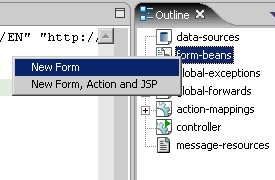
Use Case is bookList, Superclass org.apache.struts.ActionForm. Select only public void reset.. on methods. Set the name of the jsp file on JSP.
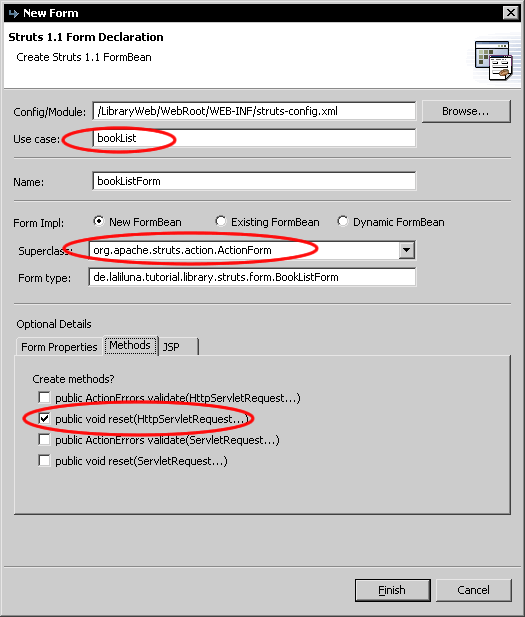
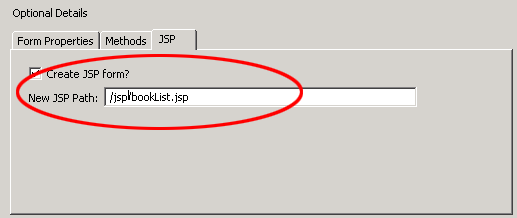
The
package explorer looks like the pictures below.
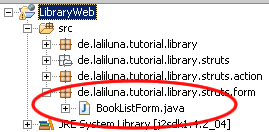
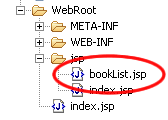
Edit the source code of the action form class
Open the file BookListForm.java and add the following soure code.
public class BookListForm extends ActionForm {
private Collection books;
/* lalinuna.de 02.11.2004
* get the collection books
*/
public Collection getBooks() {
return books;
}
/* lalinuna.de 02.11.2004
* set the collection books
*/
public void setBooks(Collection books) {
this.books = books;
}
/* lalinuna.de 02.11.2004
* reset the collection books
*/
public void reset(ActionMapping arg0, HttpServletRequest arg1) {
books = new ArrayList();
}
}
Define a collection books and generate a getter and setter. In your reset method initial the collection with an array list.
Create an action mapping and action class
Open the struts-config.xml and create a new action mapping.
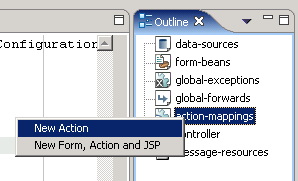
Use Case is bookList,
choose Create new Action
Class
Superclass
org.apache.struts.Action
On
Optional Details choose the Form Bean bookListForm.
The input source is /jsp/bookList.jsp
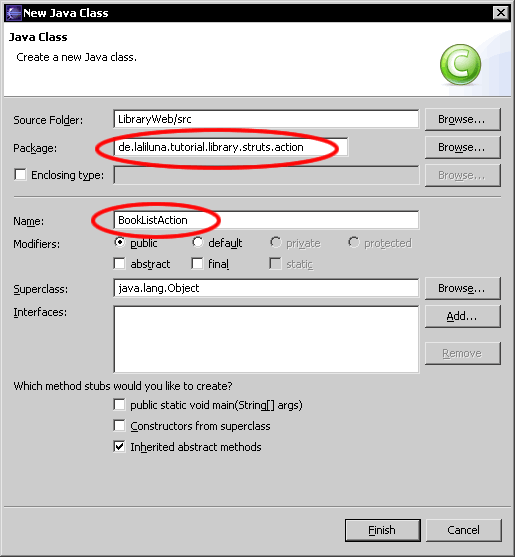
Now add a forward showList
to the action mapping.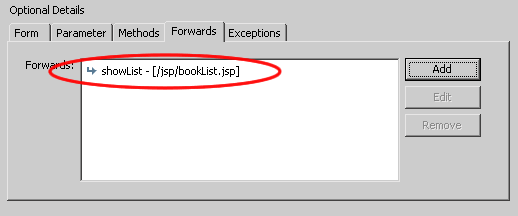
You will find the action class
bookListAction in your
package de.laliluna.tutorial.library.action.
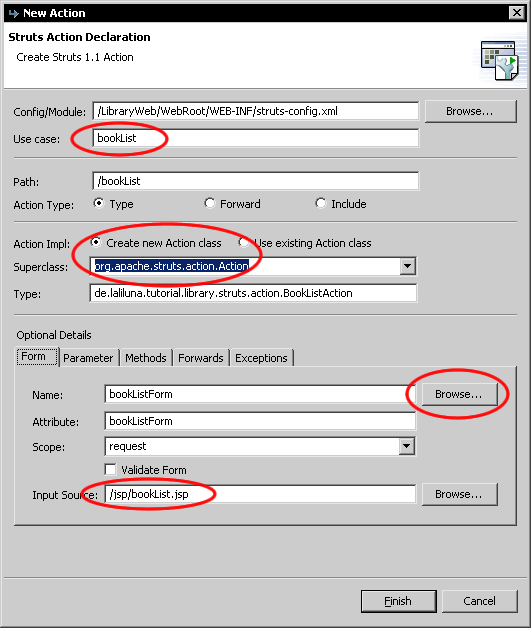
Class
to provide test data
We do not use a database in this tutorial and want some test data. Open the source code we provided as download and copy the class simulateDB.java in your package de.laliluna.tutorial.library.
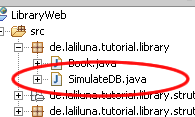
Edit the source code of the action class
Open the class bookListAction and edit the
method execute. The command mapping.findForward(?showList?)
will search for a local forward with the name showList
/**
* Method execute
* @param mapping
* @param form
* @param request
* @param response
* @return ActionForward
*/
public ActionForward execute(
ActionMapping mapping,
ActionForm form,
HttpServletRequest request,
HttpServletResponse response) {
BookListForm bookListForm = (BookListForm) form;
/* lalinuna.de 03.11.2004
* init SimulateDB class and set some dummy data
*/
SimulateDB simulateDB = new SimulateDB();
bookListForm.setBooks(simulateDB.getAllBooks(request.getSession()));
return mapping.findForward("showList");
}
Yeah thats all, you have now created your form bean with an action form class, an action mapping with an action class and the jsp to display something.
Output the test data on the jsp file
Open the file bookList.jsp and add the following source code
<%@ page language="java"%>
<%@ taglib uri="http://jakarta.apache.org/struts/tags-bean" prefix="bean"%>
<%@ taglib uri="http://jakarta.apache.org/struts/tags-html" prefix="html"%>
<%@ taglib uri="http://jakarta.apache.org/struts/tags-logic" prefix="logic"%>
<html>
<head>
<title>Show book list</title>
</head>
<body>
<table border="1">
<tbody>
<%-- set the header --%>
<tr>
<td>Author</td>
<td>Book name</td>
<td>Available</td>
<td> </td>
<td> </td>
</tr>
<%-- check if book exists and display message or iterate over books --%>
<logic:empty name="bookListForm" property="books">
<tr>
<td colspan="5">No books available</td>
</tr>
</logic:empty>
<logic:notEmpty name="bookListForm" property="books">
<logic:iterate name="bookListForm" property="books" id="book">
<tr>
<%-- print out the book informations --%>
<td><bean:write name="book" property="author" /></td>
<td><bean:write name="book" property="title" /></td>
<td><html:checkbox disabled="true" name="book" property="available" />
</td>
<%-- print out the edit and delete link for each book --%>
<td><html:link action="bookEdit.do?do=editBook" paramName="book"
paramProperty="id" paramId="id">Edit</html:link></td>
<td><html:link action="bookEdit.do?do=deleteBook" paramName="book"
paramProperty="id" paramId="id">Delete</html:link></td>
</tr>
</logic:iterate>
</logic:notEmpty>
<%-- end interate --%>
</tbody>
</table>
</body>
</html>
The tag <logic:iterate> loops over the
collection books of the
form bean bookListForm
Within
the tag <logic:iterate>
you have access to the properties of the book. The tag <bean:write>
prints out a property (author, title) on the current position.
<html:checkbox>
creates a checkbox.
Add, edit and remove the data
In the next section we add the functionality to add, edit and remove the data.
New form bean
Create a new form bean and action form class. Set Use case to bookEdit and remove all methods on Optional details ? Methods. Let MyEcplise create the jsp file for us.
Open the
class BookEditForm.java in
de.laliluna.tutorial.library.form
.
Create a new instance book
of the class Book
Book book = new Book();
Generate a getter and setter and
delegate all methods of the class Book.
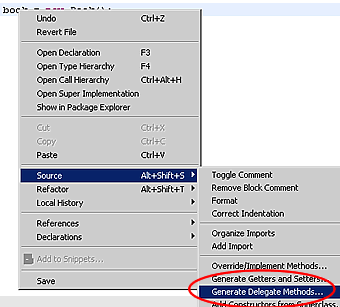
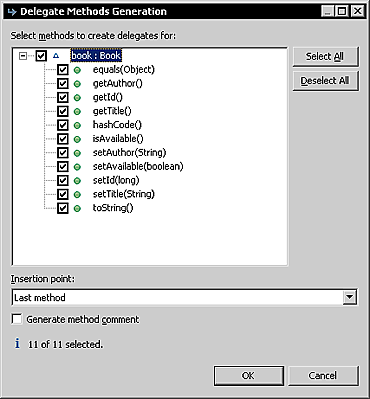
The
source code looks like the following.
public class BookEditForm extends ActionForm {
Book book = new Book();
public Book getBook() {
return book;
}
public void setBook(Book book) {
this.book = book;
}
public boolean equals(Object arg0) {
return book.equals(arg0);
}
public String getAuthor() {
return book.getAuthor();
}
public long getId() {
return book.getId();
}
public String getTitle() {
return book.getTitle();
}
public int hashCode() {
return book.hashCode();
}
public boolean isAvailable() {
return book.isAvailable();
}
public void setAuthor(String author) {
book.setAuthor(author);
}
public void setAvailable(boolean available) {
book.setAvailable(available);
}
public void setId(long id) {
book.setId(id);
}
public void setTitle(String title) {
book.setTitle(title);
}
public String toString() {
return book.toString();
}
}
The class Book is set in the action form class and we have access to the properties.
Action mapping
Create a new action mapping. There is a
different between our first action class. The new action class will
extends to the superclass org.apache.struts.DispatchAction.
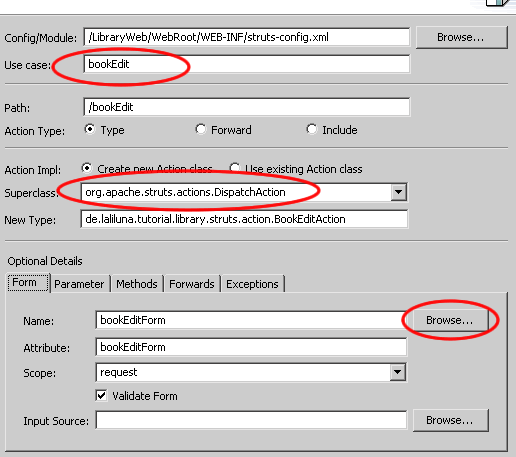
On Parameter we add a parameter do. These parameter is needed by the dispatch action class.
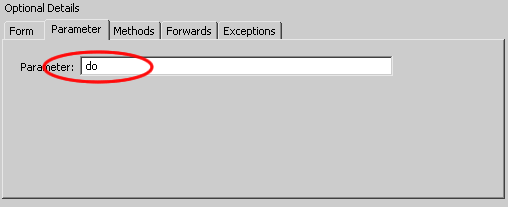
Add three new forwards. One is for the edit page, the second for the add page, where you can add the books and the last forward redirect the user to the book listing.
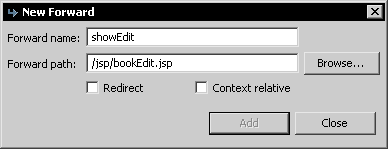
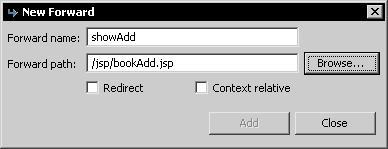
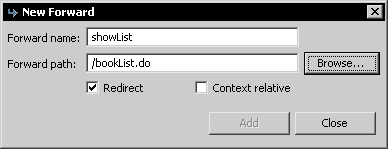
The last forward is different to the others. It refers to an existing action mapping and redirect the user.
Now create a new jsp file bookAdd.jsp in the folder /WebRoot/jsp. The forward showAdd forwards to this page.
Add the source code to the jsp files
Open the file bookAdd.jsp and add the following source code.
<%@ page language="java"%>
<%@ taglib uri="http://jakarta.apache.org/struts/tags-bean" prefix="bean"%>
<%@ taglib uri="http://jakarta.apache.org/struts/tags-html" prefix="html"%>
<%@ taglib uri="http://jakarta.apache.org/struts/tags-logic" prefix="logic" %>
<html>
<head>
<title>Add a book</title>
</head>
<body>
<%-- create a html form --%>
<html:form action="bookEdit">
<%-- print out the form data --%>
<table border="1">
<tr>
<td>Author:</td>
<td><html:text property="author" /></td>
</tr>
<tr>
<td>Title:</td>
<td><html:text property="title" /></td>
</tr>
<tr>
<td>Available:</td>
<td><html:checkbox property="available" /></td>
</tr>
<tr>
<td colspan="2">
<html:submit>Save</html:submit>
</td>
</tr>
</table>
<%-- set the parameter for the dispatch action --%>
<html:hidden property="do" value="saveBook" />
</html:form>
</body>
</html>
The tag <html:form>
creates a new HTML form and refers with the parameter
action=?bookEdit? to
the action mapping. The Tag <html:text>
creates a text field with the property author of the
book.
<html:hidden>
is a hidden form field with the name do. We need this hidden field,
because it tells the dispatch action class which method will called.
Open the file bookEdit.jsp. You can use the source code of the of the file bookAdd.jsp and change the following lines.
<title>Edit a book</title>
Add the following line above <html:hidden property="do" value="saveBook" />
<%-- hidden field that contains the id of the book --%>
<html:hidden property="id" />
Source code of the dispatch action class
Ope the file bookEditAction.java and add the following methods.
/**
* Method editBook
* @param mapping
* @param form
* @param request
* @param response
* @return ActionForward
*/
public ActionForward editBook(
ActionMapping mapping,
ActionForm form,
HttpServletRequest request,
HttpServletResponse response) {
BookEditForm bookEditForm = (BookEditForm) form;
/* lalinuna.de 04.11.2004
* get id of the book from request
*/
long id = Long.parseLong(request.getParameter("id"));
/* lalinuna.de 04.11.2004
* init SimulateDB class and get book by id
*/
SimulateDB simulateDB = new SimulateDB();
bookEditForm.setBook(simulateDB.loadBookById(id, request.getSession()));
return mapping.findForward("showEdit");
}
The method editBook get the parameter id of the request and reads the book by id from the simulated database. The forward showEdit refres to the edit page bookEdit.jsp
/**
* Method deleteBook
* @param mapping
* @param form
* @param request
* @param response
* @return ActionForward
*/
public ActionForward deleteBook(
ActionMapping mapping,
ActionForm form,
HttpServletRequest request,
HttpServletResponse response) {
BookEditForm bookEditForm = (BookEditForm) form;
/* lalinuna.de 04.11.2004
* get id of the book from request
*/
long id = Long.parseLong(request.getParameter("id"));
/* lalinuna.de 04.11.2004
* init SimulateDB class and delete book by id
*/
SimulateDB simulateDB = new SimulateDB();
simulateDB.deleteBookById(id, request.getSession());
return mapping.findForward("showList");
}
The method deleteBook get the parameter id of the request and remove the book by id from the simulated database. The forward showList refres to the book listing page bookList.jsp
/**
* Method addBook
* @param mapping
* @param form
* @param request
* @param response
* @return ActionForward
*/
public ActionForward addBook(
ActionMapping mapping,
ActionForm form,
HttpServletRequest request,
HttpServletResponse response) {
BookEditForm bookEditForm = (BookEditForm) form;
return mapping.findForward("showAdd");
}
The method addBook forwards on the add page bookAdd.jsp
/**
* Method saveBook
* @param mapping
* @param form
* @param request
* @param response
* @return ActionForward
*/
public ActionForward saveBook(
ActionMapping mapping,
ActionForm form,
HttpServletRequest request,
HttpServletResponse response) {
BookEditForm bookEditForm = (BookEditForm) form;
/* lalinuna.de 04.11.2004
* init SimulateDB class and get data by id
*/
SimulateDB simulateDB = new SimulateDB();
simulateDB.saveToDB(bookEditForm.getBook(), request.getSession());
return mapping.findForward("showList");
}
The last method get the book of the form bean bookEditForm and save it in the simulated Database.
Edit the book listing page
Open the file bookList.jsp and change the source code.
<%@ page language="java"%>
<%@ taglib uri="http://jakarta.apache.org/struts/tags-bean" prefix="bean"%>
<%@ taglib uri="http://jakarta.apache.org/struts/tags-html" prefix="html"%>
<%@ taglib uri="http://jakarta.apache.org/struts/tags-logic" prefix="logic"%>
<html>
<head>
<title>Show book list</title>
</head>
<body>
<table border="1">
<tbody>
<%-- set the header --%>
<tr>
<td>Author</td>
<td>Book name</td>
<td>Available</td>
<td> </td>
<td> </td>
</tr>
<%-- check if book exists and display message or iterate over books --%>
<logic:empty name="bookListForm" property="books">
<tr>
<td colspan="5">No books available</td>
</tr>
</logic:empty>
<logic:notEmpty name="bookListForm" property="books">
<logic:iterate name="bookListForm" property="books" id="book">
<tr>
<%-- print out the book informations --%>
<td><bean:write name="book" property="author" /></td>
<td><bean:write name="book" property="title" /></td>
<td><html:checkbox disabled="true" name="book" property="available" />
</td>
<%-- print out the edit and delete link for each book --%>
<td><html:link action="bookEdit.do?do=editBook" paramName="book"
paramProperty="id" paramId="id">Edit</html:link></td>
<td><html:link action="bookEdit.do?do=deleteBook" paramName="book"
paramProperty="id" paramId="id">Delete</html:link></td>
</tr>
</logic:iterate>
</logic:notEmpty>
<%-- print out the add link --%>
<tr>
<td colspan="5"><html:link action="bookEdit.do?do=addBook">Add a new book</html:link>
</td>
</tr>
<%-- end interate --%>
</tbody>
</table>
</body>
</html>
Congratulation, you have finished a simple library application. Now you can test the library.
Test the application
Start the jboss and deploy the project as package archiv.
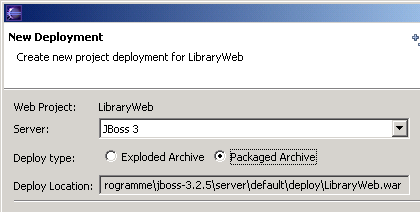
Call the project in your favorite web browser. http://localhost:8080/LibraryWeb/
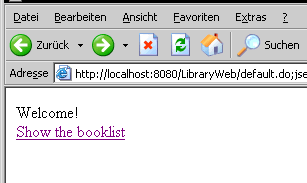
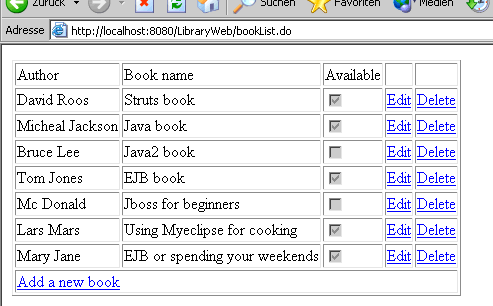
Thats all !!